How to use a license for Perpetuum Software products?
General information
To license Perpetuum Software components, the mechanism based on the standard licensing scheme, realized in the
System.ComponentModel is used.
Downloading
After you purchased a license for the product the following steps are required to install your license:
If you already have your personal account on the Perpetuum Software LLC web site, log in to it under your current
user name and password.
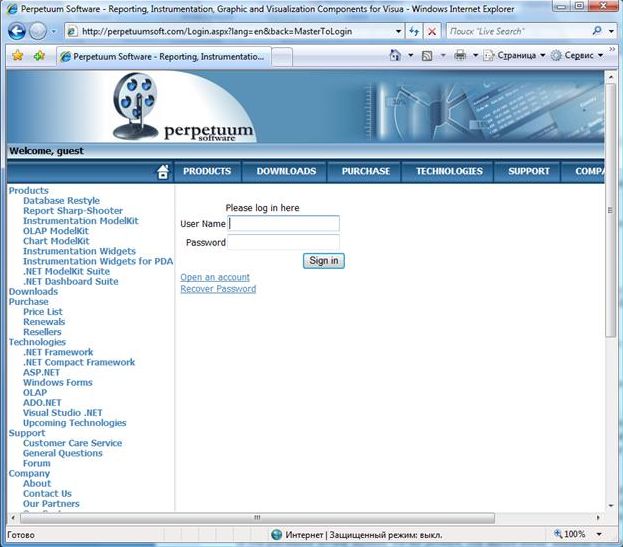
If you don’t have your personal account on the Perpetuum Software LLC web site, company representative will create
it for you. Corresponding information on your account will be sent to the e-mail, specified in the order form.
Then, proceed to the ‘Downloads’ section. Download and install evaluation version of the product.
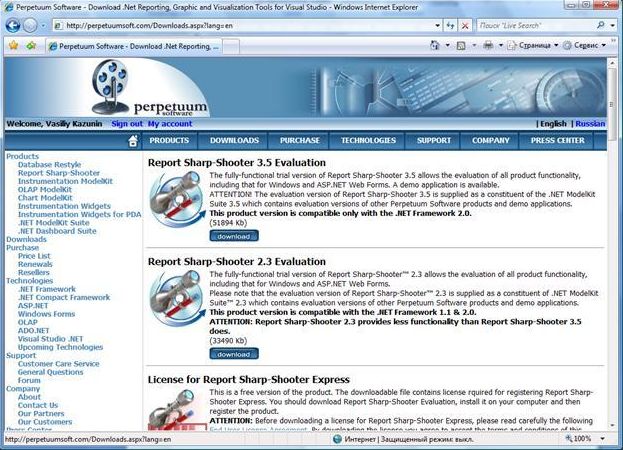
Note: If the current product version trial is already installed on your computer, there is no need to
reinstall the software.
Look up for a license link for the product and click it. You will be prompted to download the zip-packed license key
file. This file should contain the *.elic license file. If you purchased several licenses, license key file should
include several different *.elic files, one for each purchased license.
Registration with License Manager
Download and unpack the license key file. Open the file and launch the product LicenseManager from the 'Start' menu.
In the License Manager, click the ‘Add License’ button and copy-paste the registration key file content into the
‘Register Form’ window. Then, click the ‘Register’ button.
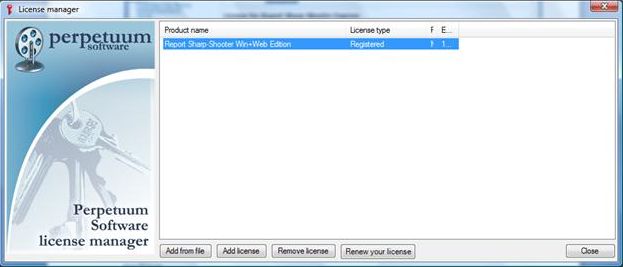
You can also use the “Add from file“ button. After the button is clicked the Open License Dialog will appear. Select
the .elic file you downloaded from the site and click the Open button.
If you purchased several licenses for the product, you should install different licenses on the machines.
If the license has not been installed, you will get a warning that the trial version of the product is used.
Each license has an expiration date. But it doesn’t mean that your product will not work after this date. The
expiration date indicates the date after which you will not be entitled to use your current license with the product
versions released after this date. If you don’t want to renew your license you are able to work with the previous
product versions without any time limits.
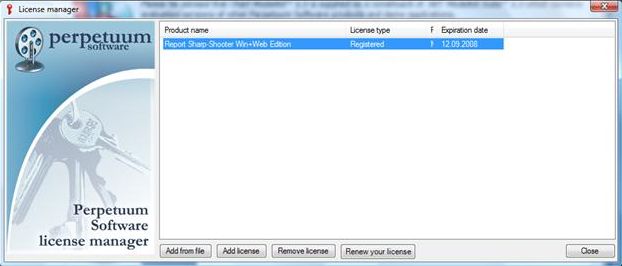
If the project is created by a group of developers with use of several computers, it is required to install a unique
license on each machine. Otherwise, if you use only one license and move your project to another machine, you will
get a warning that the license is illegally used.
You will get this warning if the project has been developed on one machine but transported to another machine for
some reason or another. It is not a violation, but you will get a warning while compilation. After that the license
will be assigned to this machine and you will not get the warning.
License.licx file
When you add components or compile your project, the data on the installed license are added to the resources of
your application. For that purpose, the license.licx file is created and included in the resources of your project.
This license.licx file contains a list of the licensed components.
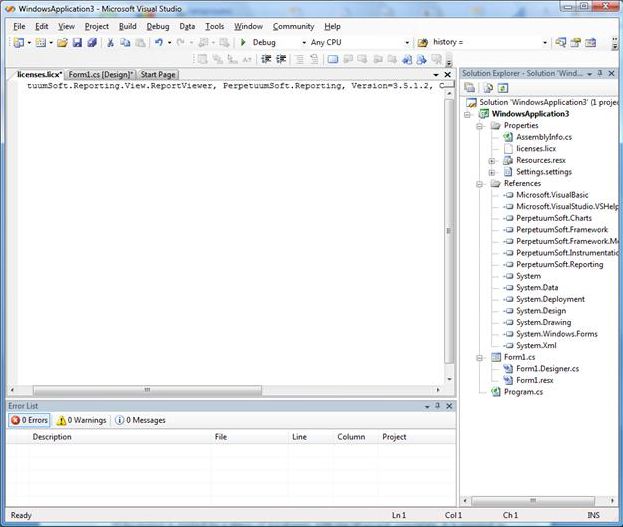
The license is being embedded in the project during the application compiling. And when you run your application on
a machine where the license is not installed, the license will be taken from the resources of your application. It
allows you to use your final application without installing the license on your end users machines.
We strongly recommend that you make sure that the data on the license have been included into your project before
your final application is distributed. To do that, please make sure that the license.licx file is created and
included into the root folder of your application and that this file contains description of all types of the used
components.
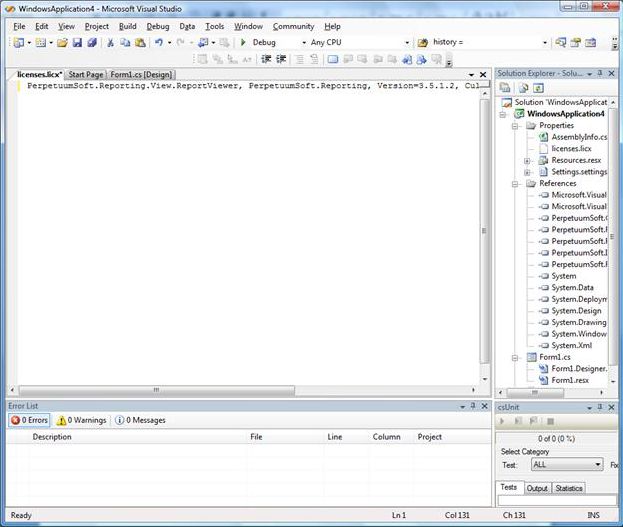
Sometimes recompilation of the application does not cause recompilation of its resources. And it is possible that
the license.licx file will not be created in some Integrated Development Environments (IDE). In this case, please do
the following: make any minor changes on a form where the used components are located and recompile the application.
These changes will force an IDE to recompile resources and refresh the license.licx file.
Manual Creation of .licx file
If you do not use forms in your application or do not place components on these forms but dynamically create them
from the code, you can create the license.licx file manually. For example, your application uses report generator
that runs the report designer, ReportViewer component and uses the ReportManager component. Then, the license.licx
file should include the following:
PerpetuumSoft.Reporting.Components.ReportManager, PerpetuumSoft.Reporting, Version=2.0.0.0, Culture=neutral,
PublicKeyToken=
PerpetuumSoft.Reporting.View.ReportViewer, PerpetuumSoft.Reporting, Version=2.0.0.0, Culture=neutral,
PublicKeyToken=
PerpetuumSoft.Reporting.Designer.ReportDesigner, PerpetuumSoft.Reporting, Version=2.0.0.0, Culture=neutral,
PublicKeyToken=
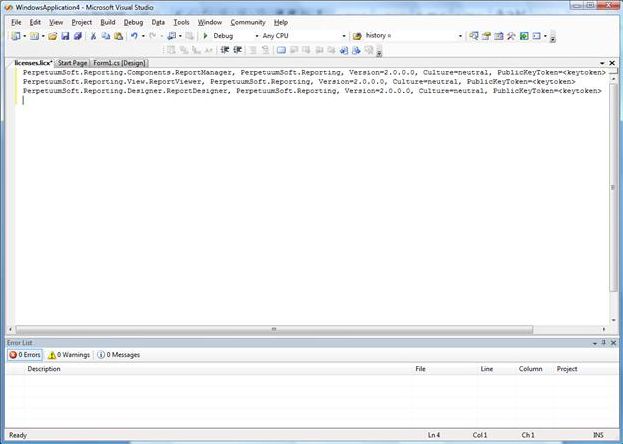
If manual creation of this file causes difficulties, you may do the following. Create a temporary form (or a web
page) in your application, place there all types of components you use and recompile the application. The
license.licx file will be created and you may delete the temporary form. And the license.licx file will remain in
your application resources.
Creation of .licx files in applications compiled from the command line.
If you create your application without using any visual tools and compile it from the command line, you should use
the lc utility that is included into the .NET Framework SDK. For example, you create an application with the
MyApplication.exe name and it uses the licensed components. Then, you should create the license.licx file with the
list of components you use (how to create this file is described above) and write the following in the command line:
lc.exe /target:MyApplication.exe /complist:licenses.licx /i:PerpetuumSoft.Framework.dll
/i:PerpetuumSoft.Reporting.dll
This utility creates resource file with licenses (we get the MyApplication.exe.licenses file in our example)
After that you should add this file to the resources of your application. For example:
csc /res:MyApplication.exe.licenses /reference:…
Problem with licensing in Web projects
When the web form is used, there can be situations when the runtime license is not created automatically. This
causes trial window when the application is launched.
In order to solve this problem you need to do the following steps:
1) Select the .licx file in the Solution Explorer
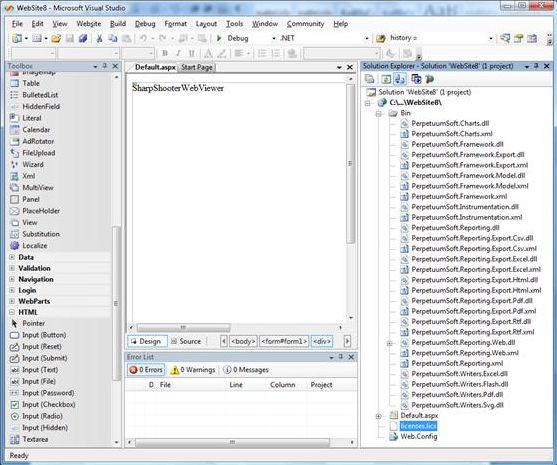
2) Right click it and select the ‘Build Runtime Licenses’ item in the pop-up menu.
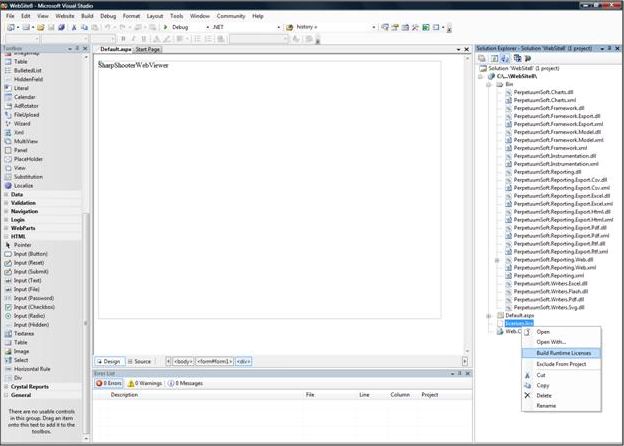
|