Pivot Table Wizard allows the creation of reports which include pivot table. It invokes from Wizards Gallery dialog.
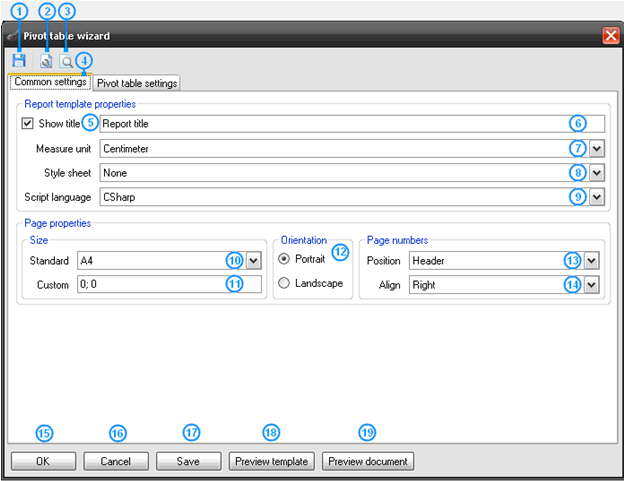
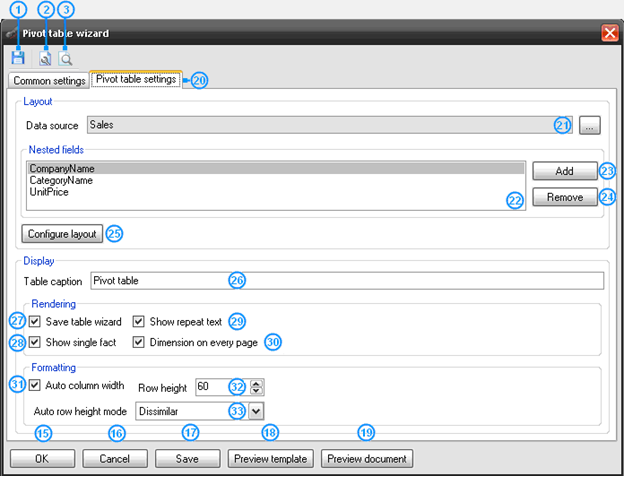
1, 17 – Save Wizard – These buttons invoke Save As dialog window for selection of the folder and file name for saving Wizard settings.
2, 18 – Preview Template – These buttons create a template with selected parameters, open it in Report Designer.
3, 19 – Preview Document – These buttons launch report generation with selected parameters, open the result document in Report Viewer.
4 – Common Settings – Report common settings tab.
5 – Show Title – Check for switching on/off report title in the report.
6 – Report Title – This field sets report name (sets the Document.Title property).
7 – Measure Unit – A list of measure units which allows the selection of measure unit for the template (sets the Document.MetricUnit).
8 – Style Sheet – A list of styles which allows the selection of style for the report (sets the Document.StyleSheet property).
9 – Script Language – A list of supported programming languages which allows the selection of language for scripts writing in the report (sets the Document.ScriptLAnguage property).
10 – Standard – A list of page formats which allows the selection of the page format for the report (sets the Page.PaperKind property).
11 – Custom – This field sets the page size for the report (sets the Page.CustomSize property).
12 – Orientation – Radio buttons set the page orientation for the report (sets the Page.Orientation property).
13 – Position – A list of values of headlines positions which allows the selection of the position in the template for headlines display with page numbers (top, bottom headlines).
14 – Align – A list of alignment values allows the selection of number text alignment for display in headlines.
15 – OK – This button shut downs Wizard work, creates a template with selected parameters, and opens it in Report Designer.
16 – Cancel – This buttons completes Wizard work.
20 – Pivot Table Settings – Pivot table settings tab.
21 – Data source – This button opens the tree for data source selection for pivot table, the field displays the selected data source.
23 – Add – This button adds a new field to the Nested fields list.
24 – Remove – This button removes the selected field from the Nested fields list.
25 – Configure layout – This button opens Source Fields editor for editing of pivot table data.
26 – Table Caption – This field sets the table title (sets PivotTable.TableCaption property).
28 – Show Single Fact – A flag which sets the display of fact column title (sets the PivotTable.ShowSingleFact property).
29 – Show Repeat Text – A flag which sets the repetition of the text on a new page (sets the PivotTable.ShowRepeatText property).
30 – Dimension Every Page – A flag which sets the headline output on each page (sets the PivotTable.DimensionOnEveryPage property).
31 – Auto Column Width – A flag which sets the default column width (sets the PivotTable.AutoColumnWidth property).
32 – Row Height – A counter which sets the row height (sets the PivotTable.RowHeight property).
33 – Auto Row Height Mode – A list which sets the auto height mode of the row (sets the PivotTable.AutoRowHeight property).